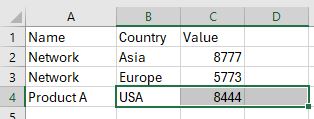How to transpose Rows to Columns in Excel
Some times when pasting output from HTML, to excel all data will get pasted in to Rows.
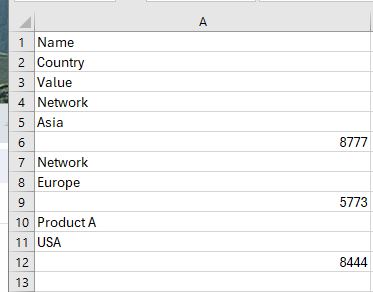
To fix this, you can run the Excel Macro below.
Step 1: Go to File -> Options and Select Customize Ribbon.
On the right hand side click on Developer to enable Macros
From the Developer tab, Click Macros. Type the Name: TransposeRows_to_Columns
Click Create:
Paste the following Commands and run the Macro
Sub TransposeRows_to_Columns()
'
' TransposeRows_to_Columns Macro
' Transpose every X Rows to Columns
'
Dim rng As Range
Dim I As Long
Dim RowstoTranspose As Long
RowstoTranspose = 3
Set rng = Range("A1")
While rng.Value <> ""
I = I + 1
rng.Resize(RowstoTranspose).Copy
Range("B" & I).PasteSpecial Transpose:=True
Set rng = rng.Offset(RowstoTranspose)
Wend
rng.EntireColumn.Delete
End SubChanging the RowstoTranspose variable will change the number of Rows you want to transpose to data.